Volvemos pronto...
Estamos trabajando para entregarte la mejor experiencia en nuestra web.
Si tienes cualquier consulta, puedes contactarnos a través de:
Síguenos:
© Cosach investment S,L.. Todos los derechos reservados.
Estamos trabajando para entregarte la mejor experiencia en nuestra web.
Si tienes cualquier consulta, puedes contactarnos a través de:
© Cosach investment S,L.. Todos los derechos reservados.